How to Convert Video Files to iPod Tutorial
Convert video files to iPod video using Cucusoft iPod Video Converter
Step1
Start iPod video converter
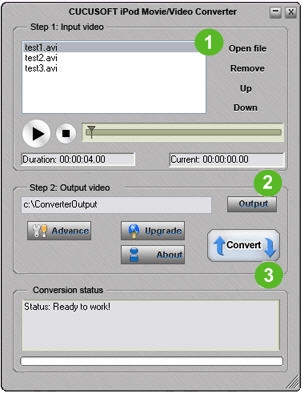
1. Click "Open file" button to open the files.
2.Click "Output" button and specify the output folders.
3. Click "Convert" to start the converting.
Step2
If you are using itunes7
You can either sync your iPod and library to transfer the converted output mp4 file to iPod, or transfer the converted output mp4 file manually.
If you decided to sync your iPod and library, follow these steps.
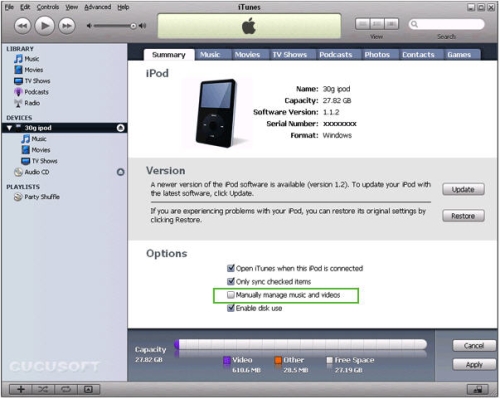
1. Connect your iPod to your PC, and start itunes7. You'll see the right user interface.
2. Uncheck "Manually manage music and videos".
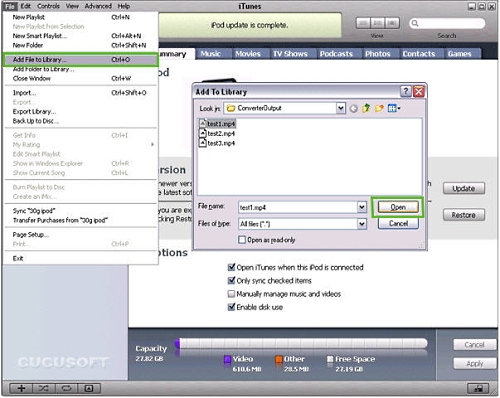
3. Go to Menu -> Add File to Library.
4. Select the converted output file.
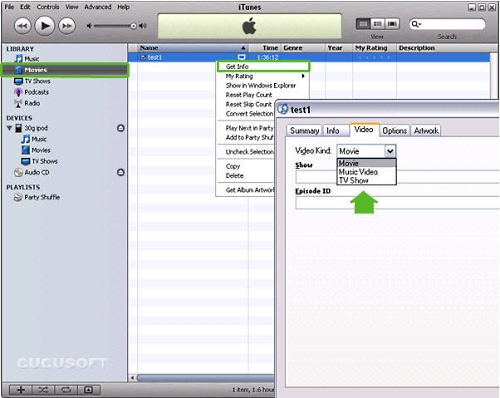
5. Your video is stored at Movies. Right click the file, in Get info to specify the type of your video.
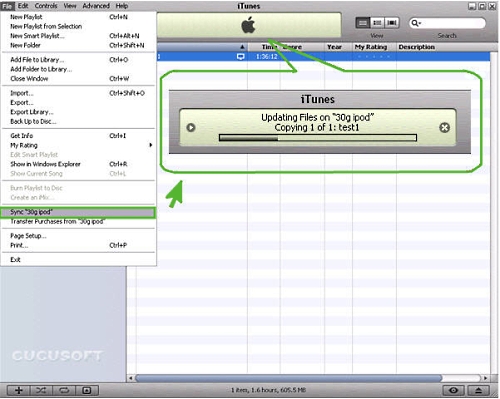
6. Choose Sync "iPod" at the menu.
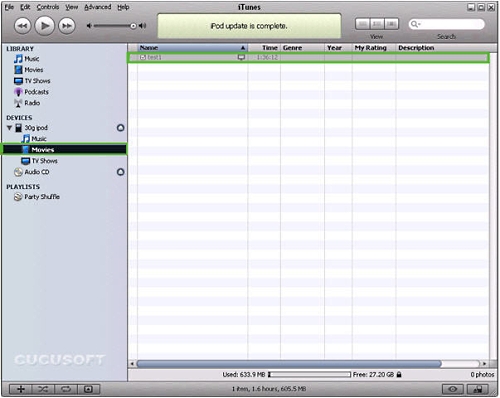
7. When the updating is complete, the video will appear on you ipod.
In order to transfer the converted output file manually, follow these steps.
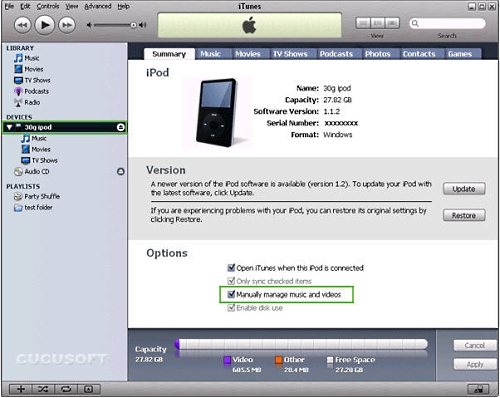
1. Connect your iPod to your PC, and start itunes7. You'll see the right user interface.
2. Check "Manually manage music and videos".

3. Find "Devices" on the left list. Right click your iPod, create new playlist to place your video.
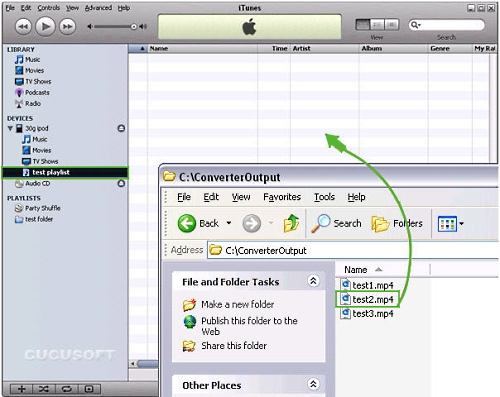
4. Click the playlist you've just created. Then drag the output file from the output folder.
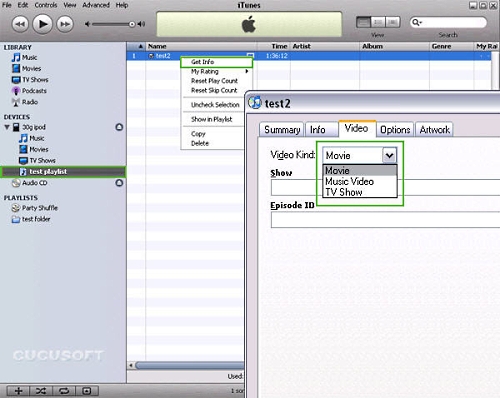
5. When the update is complete, the video will appear on you iPod.
If you are using itunes6
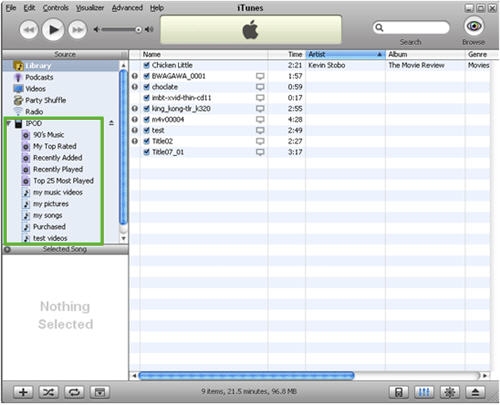
1. Connect your iPod to PC and launch iTunes.
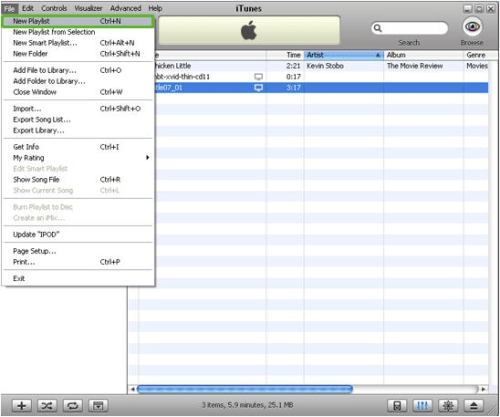
2. Create a new list where you'll to place converted file.
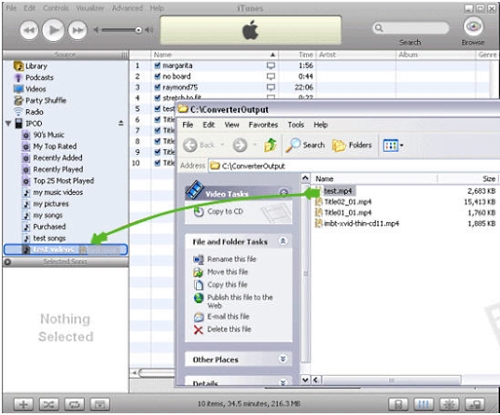
3. Find converted file and drag it into the new playlist you've just created.
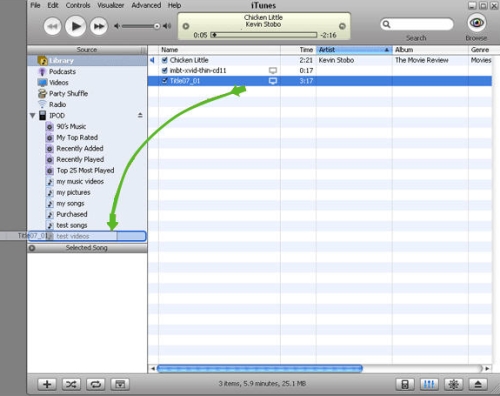
4. You can also drag converted file from the library to the new playlist (if you've added the file to the iTunes library).
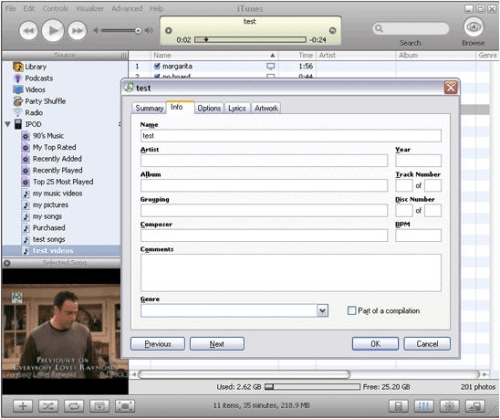
5. After updating you can change the name of the file. - just right click the file, select "Get info", go to the Info tab and change the information of your file.
